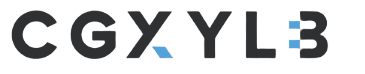When you draft any email while using Microsoft Outlook the need for checking the spelling and grammar arises before sending it to the concerned person. But all of a sudden you notice that the spell check is not working at all. You are not sure whether to send the drafted mail further or not because you don’t want to feel embarrassed because of the misspelled words or improper grammar. Don’t worry!! Your spell check is not working in the Outlook.
Causes of Outlook Spell Check Not Working
There is a number of factors responsible for a spell and grammar check not to work in the MS Outlook.
- When the automatic spelling and grammar feature has not been activated or turned off.
- The language that is selected that is wrong.
- When there is any virus attack on the system.
Today in this blog I will be discussing this issue and guide you on the ways to resolve troubleshoot.
Checking for spellings and grammar can be easily done manually and this feature works successfully even if Word is not installed. You can check for spellings with the F7 shortcut.
Kindly note that these methods would help to fix the error only on the Outlook 2019, Outlook 2016, Outlook 2013, Outlook 2010, and Outlook for Office 365.
Manual Methods for Checking the Spelling and Grammar
Method 1: Run Spell Check Manually
Draft a small email and write multiple misspelled words in it, you can check for the rectifications in two ways. Firstly, just by pressing the F7 key on the keyboard. Secondly, clicking the Review tab from the menu bar and then further clicking on Spelling and Grammar (select Review>>Spelling & Grammar) these steps can easily be executed even if the word is not installed in your system.
Method 2: Set Outlook Auto Check.
Be certain whenever you send an email on Outlook, you set the option on Outlook for spell check. if this method doesn’t work, continue looking for the other methods
Method 3: Disable Message Ignoring.
Type a message and check whether the spell check is working on the entire mail or some part of it. If you have selected the option on Outlook to ignore the specific areas then it might fail to work on the entire area. The tool fails to work. If this situation occurs then go to the File>Option>Mail and delete the Ignore original message text in reply or forward option under Compose messages, then click OK. Re-check once you change the settings to see whether the issue is resolved or not.
Method 4
When there are multiple language options selected in the Outlook. For instance, in the language option, there is the options US English and UK English and both the options are selected, this creates the confusion in the Outlook tool, hence it stops performing. To sort it out all you have to do is to click on New Email >> click Review >> Language >> Set Proofing Language >> uncheck Do not check spelling or grammar >> hit Set as Default and then press OK button.
Method 5: Restart Outlook
Re-starting your system could be the solution if nothing works at all. It could solve the pyramids of problems
Useful tip: make sure that you re-start the Outlook post every troubleshooting to check whether the changes that have made are activated or not.
Now let’s discuss how to resolve the problem of checking the spelling and grammar in the Outlook 2007, briefly:
Spell Check is Not Working in the Outlook 2007
Method 1
Firstly Click Tools >> Options >> then click Spelling tab >> lastly select Always Check Spelling Before Sending. If this method doesn’t resolve to troubleshoot then apply this second method on your Outlook 2007
Method 2
This method should resolve the issue. Firstly Click on New >> Select Mail Message >> in tab Home >> in Proofing group >> click Spelling >> Set Language >> uncheck Do not check spelling or grammar >> click Default button. By following these steps, discussed above, you can disable the multiple language settings and the changes could be applied at the template level.
If you think that there is some problem with your PST file then you can use the PST Repair Tool to fix the error. I hope that repairing the PST file might resolve this error.
Bottom Line
I have discussed all the necessary methods to rectify the error “Spell check is not working in the outlook’’ I have given the detailed explanation to sort out the problem. Misspelled words or incorrect grammar doesn’t give a good impression about anyone. Before sending any email we want to check it first whether it is written in a proper language or not. Spell check in the outlook is the basic need of everyone using the outlook mail. If by any chance you face the error, don’t worry! Just take a look at my blog and you all have all the resolutions.